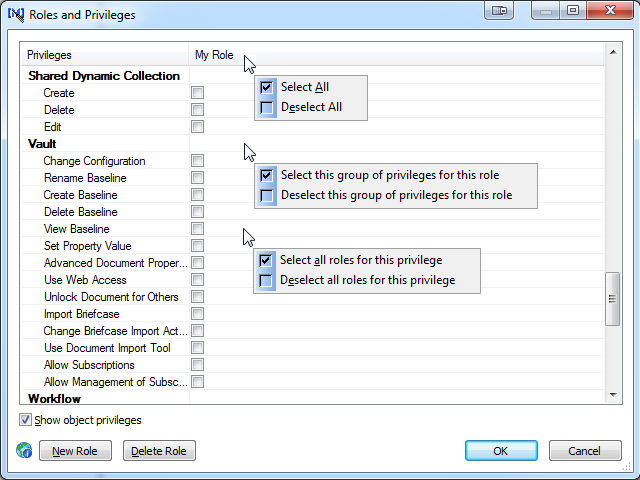
Each Meridian vault can have any number of security roles, but the fewer there are, the easier they are to manage and assign.
To create or edit security roles:
To view the privileges for custom objects in the vault such as navigation views, reports, lookup lists, document types (if document type security is enabled), and so on, select the Show object privileges check box in the lower-left corner of the dialog. The custom object names appear in blue text.
To edit a role, select or clear the check boxes in the Privileges column for that role.
Refer to cursors in the following figure when reading the following instructions to quickly select or deselect groups of privileges or roles.
To select or deselect all privileges for a role:
To select or deselect all privileges in a group for single role:
To select or deselect all roles for a single privilege:
For information about each privilege, see Security privilege descriptions.
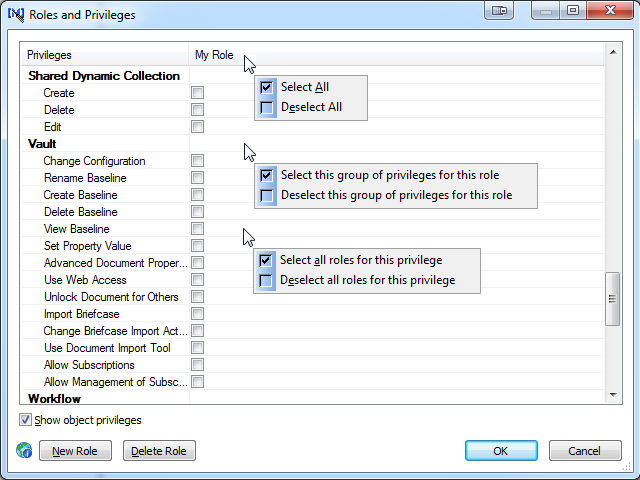
To create a role, click the New Role button. The New Role dialog box appears.
Tip he role with the most privileges first, and then copy the privileges of that role to the next role as described in the next step and clear the appropriate privileges. Repeat copying the privileges of the role with the least privileges to each subsequent role and clear the appropriate privileges until all roles have been created.
Select or clear the check box in the Privileges column for that role. For information about each privilege, see Security privilege descriptions.
Note Privileges for tables created prior to Meridian 2010 are not available until after they have been created by clicking the Privileges button on the General tab of the table in Configurator.
| Option | Description |
|---|---|
|
Display Name |
Type the name of the role as you want it to appear to users. This name should reflect the functional role of the user with respect to documents. Example names are Administrator, Manager, Author, Reviewer, and Viewer. |
|
Name |
A default internal name is calculated. Accept the default in most cases. |
|
Copy privileges from |
Select an existing role from the list that has privileges equal to or greater than the new role. This will make editing the privileges of the new role easier if you simply delete the privileges that do not apply to the new role. |
Changes to existing roles take effect immediately. New roles must be assigned to vault folders as described in the BlueCielo Meridian Enterprise User’s Guide.
Note If a user is a member of multiple roles assigned to the same folder, their effective rights in that folder are those of the more permissive role. Therefore, avoid assigning users to multiple groups that are assigned to roles applied to the same folders.